Troubleshooting: Win4IcomSuite Won’t Connect to My Radio via IP
If Win4IcomSuite isn’t connecting to your Icom radio via IP, the issue could stem from configuration errors, network problems, or software incompatibilities. This guide explores common reasons for connection failures and provides step-by-step troubleshooting solutions to help you resolve the problem.
Common Reasons for Connection Failures
1. Incorrect IP Address or Port
- Each Icom radio has a unique IP address and port number for remote communication. If these details are entered incorrectly in Win4IcomSuite, the connection won’t establish.
2. Network Configuration Issues
- Problems with the router or local network can prevent the software from reaching the radio.
3. Firewall or Antivirus Blocking
- Firewalls or antivirus programs may block Win4IcomSuite’s access to the network, preventing communication with the radio.
4. Outdated Software or Firmware
- An outdated version of Win4IcomSuite or the Icom radio’s firmware can cause compatibility issues.
5. Radio Not Set to Remote Mode
- The radio must be configured correctly to accept remote connections over IP.
6. Conflicting Software or Settings
- Other applications or incorrect settings in Win4IcomSuite might interfere with the connection.
Step-by-Step Troubleshooting
Step 1: Verify IP Address and Port
- Find the Radio’s IP Address and Port:
- Access the radio’s menu or web interface to locate its IP address and port number.
- Enter Details in Win4IcomSuite:
- In Win4IcomSuite, navigate to the connection settings and ensure the correct IP address and port are entered.
Step 2: Check Network Configuration
- Ensure the Radio and PC Are on the Same Network:
- Verify that both the radio and the computer running Win4IcomSuite are connected to the same local network.
- Restart the Router:
- Reboot your router to resolve any temporary network issues.
- Use a Static IP for the Radio:
- Assign a static IP address to the radio to prevent connection interruptions caused by changing IPs.
Step 3: Disable Firewall or Antivirus Temporarily
- Check Firewall Settings:
- Add an exception for Win4IcomSuite in your firewall to allow network access.
- Disable Antivirus:
- Temporarily disable antivirus software and attempt the connection again.
Step 4: Update Software and Firmware
- Update Win4IcomSuite:
- Download and install the latest version of the software from the official website.
- Update Radio Firmware:
- Visit the Icom website to check for and install the latest firmware updates for your radio.
Step 5: Configure the Radio for Remote Mode
- Enable Remote Settings:
- Access the radio’s settings menu and enable remote operation over IP.
- Check Network Options:
- Ensure that network options like DHCP or manual IP are set correctly for your network environment.
Step 6: Test the Connection
- Ping the Radio’s IP Address:
- Open a command prompt (Windows) or terminal (Mac/Linux) and type:
ping [radio IP address] - If the ping fails, there’s a network issue preventing communication.
- Open a command prompt (Windows) or terminal (Mac/Linux) and type:
- Check Log Files:
- Review Win4IcomSuite’s logs for error messages that can provide clues about the problem.
Advanced Troubleshooting
1. Port Forwarding
- If you’re trying to connect over the internet rather than a local network, set up port forwarding on your router to allow external access to the radio.
2. Check for Conflicts
- Ensure no other applications are trying to use the same IP address or port as your radio.
3. Reinstall Win4IcomSuite
- Uninstall and reinstall the software to ensure a clean setup.
4. Consult the Manual
- Refer to both the Win4IcomSuite and your radio’s user manuals for additional setup and troubleshooting tips.
Preventing Future Issues
- Maintain Regular Updates:
- Keep both the software and radio firmware up to date.
- Use Reliable Network Hardware:
- Invest in a stable router and ensure strong Wi-Fi or Ethernet connections.
- Document Your Settings:
- Save your connection settings to avoid reconfiguring them repeatedly.
Conclusion
When Win4IcomSuite won’t connect to your Icom radio via IP, the issue can often be traced to configuration errors, network problems, or software compatibility. By following the troubleshooting steps outlined above, you can resolve most connectivity issues and enjoy seamless remote operation of your radio.
If problems persist, consider reaching out to Win4IcomSuite’s support team or consulting online forums for additional assistance tailored to your specific setup.

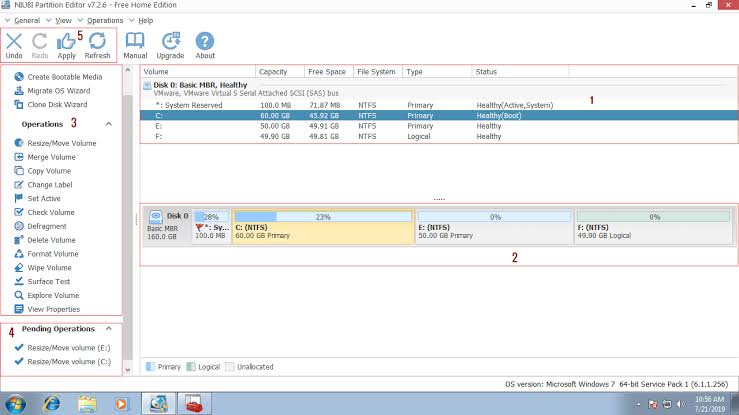

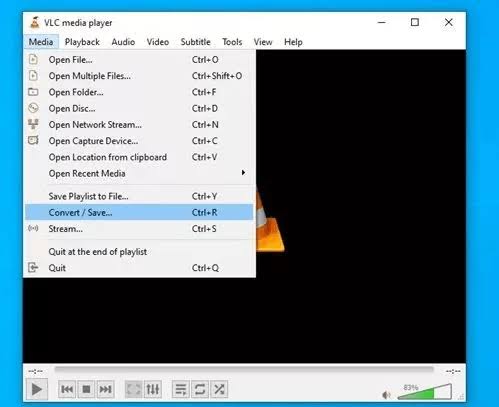
Post Comment